Wise Chat is a well tested piece of software. We are getting many positive reviews every day. Although people are very satisfied with our plugin from time to time we receive reports that may indicate problems.
Internal Server Error, Maintenance Error
 If you are experiencing Internal Server Error or Maintenance Error then it is very likely that the plugin does not work properly either partially or fully. These errors are very general and they can mean almost anything including Wise Chat bug. These are the most common sources of those kind of errors:
If you are experiencing Internal Server Error or Maintenance Error then it is very likely that the plugin does not work properly either partially or fully. These errors are very general and they can mean almost anything including Wise Chat bug. These are the most common sources of those kind of errors:
- Server issues – sometimes server has not enough capacity or its configuration is improper
- WordPress issues – custom alterations to the code of WordPress may cause Wise Chat to behave improperly
- Theme issues – custom WordPress themes may incorporate unusual or non-standard solutions that may block some functionalities of the chat
- Plugins issues – the other plugins may run non-standard solutions too and also can lead Wise Chat to errors
- Wise Chat bugs – we are not perfect and it is also possible that the chat itself is generating errors in some occasions
Do it yourself!
Before reporting an error to us you can try to detect and solve the problem by yourself. In many situations it may be a lot quicker. Here is a basic checklist that you can do to detect and fix the problem:
- Make sure that you use the original and unpatched WordPress copy downloaded from wordpress.org site
- If you’re getting errors in Wise Chat try to switch to one of the WordPress standard themes. Wise Chat is well tested with the standard themes like Twenty Fourteen, Twenty Fifteen, Twenty Sixteen. If the chat works properly with the standard themes then let your engineer investigate which parts of your theme is causing Wise Chat to display errors. It will have to be fixed in your theme because this is not a Wise Chat bug.
- Other plugins you are using within the same WordPress site may also cause Wise Chat to report issues. We encourage you to gradually deactivate every plugin (except for Wise Chat). After you deactivate a plugin observe Wise Chat. If suddenly Wise Chat stops to report errors this would mean that the plugin you have just deactivated is the source of the problems. You can ask your engineer to investigate why does the plugin badly influences Wise Chat. If you deactivate all plugins (except for Wise Chat) and there are still errors in the chat it indicates problems not related to third-party plugins.
- Make sure you have installed Wise Chat in wise-chat directory that is in wp-content/plugins directory. This is important.
- You can try to deactivate Wise Chat and activate again. Sometimes the first activation doesn’t complete setup process.
- Try to delete Wise Chat completely. Then log in to your MySQL database and drop any tables that have “wise_chat” in name. It is possible that there will be no such tables. After this install Wise Chat again and check for presence of errors. Warning: this will delete all the settings and messages you have currently.
- Make sure that your server and PHP meet all Wise Chat requirements.
- Ask your administrator if your server is experiencing any kind of difficulties such as decline of capacity, disabled services, etc. Maybe some parts of your server were recently upgraded and this is not working optimally yet.
Debug mode
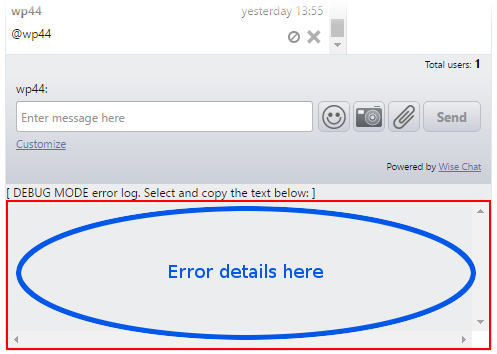 If you complete all above suggestions and there is still a problem you can report a bug. First enable Debug Mode in Wise Chat settings. It may be enabled on Wise Chat Settings page in Advanced tab. Then open the chat again and check a red rectangle below Wise Chat window for any errors that appear at the same time when Internal Server Error or Maintenance Error are displayed. These are detailed errors and they would be crucial and required for us. Without the details we would not be able to find a solution.
If you complete all above suggestions and there is still a problem you can report a bug. First enable Debug Mode in Wise Chat settings. It may be enabled on Wise Chat Settings page in Advanced tab. Then open the chat again and check a red rectangle below Wise Chat window for any errors that appear at the same time when Internal Server Error or Maintenance Error are displayed. These are detailed errors and they would be crucial and required for us. Without the details we would not be able to find a solution.
Report a bug
