Troubleshooting in Wise Chat Pro
Nothing is perfect, but we always aim at perfection. Here are the common cases that might happen in some rare occasions.
Chat window errors, Internal Server Errors, Maintenance Errors
If you are experiencing errors like:
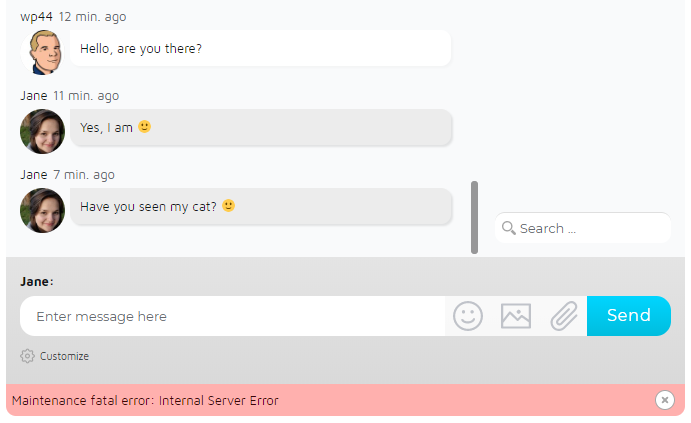
or like:
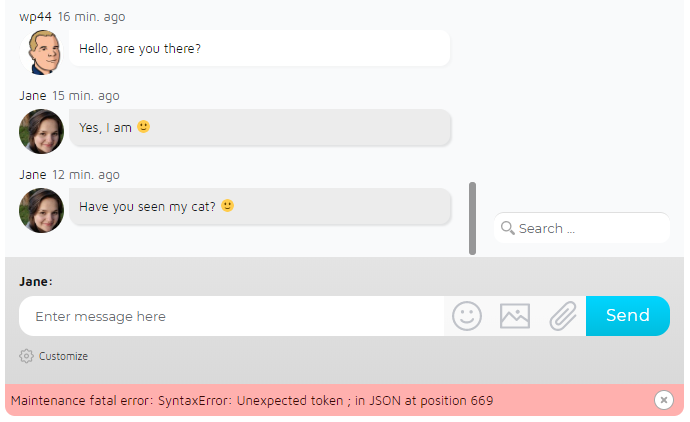
then it may be related to Wise Chat Pro issue but not necessarily. Sometimes your theme or the other plugins are generating errors, but the chat is receiving their errors. Make sure that you have not installed (or activated) lately any new plugins or themes.
Below are the most common sources of errors:
- Server issues – when server has not enough capacity or its configuration is corrupted
- WordPress issues – custom changes to the code of WordPress may cause Wise Chat Pro to behave improperly
- Theme issues – your WordPress theme may incorporate unusual or non-standard solutions that may influence or stop some functionalities of the chat
- Plugins issues – the other plugins may run non-standard solutions too and also can lead Wise Chat Pro to generate errors
Solve the problem yourself
Before reporting an error to us you can try to solve the problem by yourself. Here is a basic checklist that can be helpful to detect and fix the problem:
- Confirm that you use the original WordPress copy downloaded from wordpress.org site
- Try to switch to one of the WordPress standard themes like “Twenty Fourteen”, “Twenty Fifteen”, “Twenty Sixteen”. If the chat works properly in the standard theme then let your engineer investigate which parts of your theme is causing Wise Chat Pro to display errors. It will have to be fixed in your theme because this is not a Wise Chat bug.
- Other plugins you are using in the same WordPress site may also cause Wise Chat Pro to report errors. We encourage you to gradually deactivate every plugin (except for Wise Chat Pro). After you deactivate a plugin observe Wise Chat Pro. If suddenly our plugin stops to report errors this would mean that the plugin you have just deactivated is the source of the problems. You can ask your engineer to investigate why does the plugin badly influences Wise Chat Pro. If you deactivate all plugins (except for Wise Chat Pro) and there are still errors in the chat it indicates problems not related to third-party plugins.
- Check if you have installed Wise Chat Pro in
wise-chat-prodirectory that is inwp-content/pluginsdirectory. This is very important. - You can try to deactivate Wise Chat Pro and activate it again. Sometimes the first activation doesn’t complete setup process. By running activation secondly you are giving it a chance to complete unfinished initializations.
- Try to delete Wise Chat Pro completely. Then log in to your MySQL database and drop any tables that have
wise_chatin name. Note that it is possible that there will be no such tables. After this install Wise Chat again, activate it and check for presence of errors. Warning: this will delete all the settings and messages. - Make sure that your server and PHP meet all Wise Chat Pro requirements.
- Ask your administrator if your server is experiencing any kind of difficulties such as decline of capacity, disabled services, etc. Maybe some parts of your server were recently upgraded and this is not working optimally yet.
Visual appearance issues
If you are experiencing some problems with the visual appearance of the chat, for example:
- changed colors
- abnormal spaces between elements of the chat
- missing elements despite the settings
- other differences as opposed to Wise Chat Pro demos
this is a clear indication that your WordPress theme is affecting visual styles of the Wise Chat Pro. You have to manually adjust the styles because Wise Chat Pro has no chances to be compatible with all the existing themes. We support only basic WordPress themes and the chat is compatible with them.
Reporting an issue
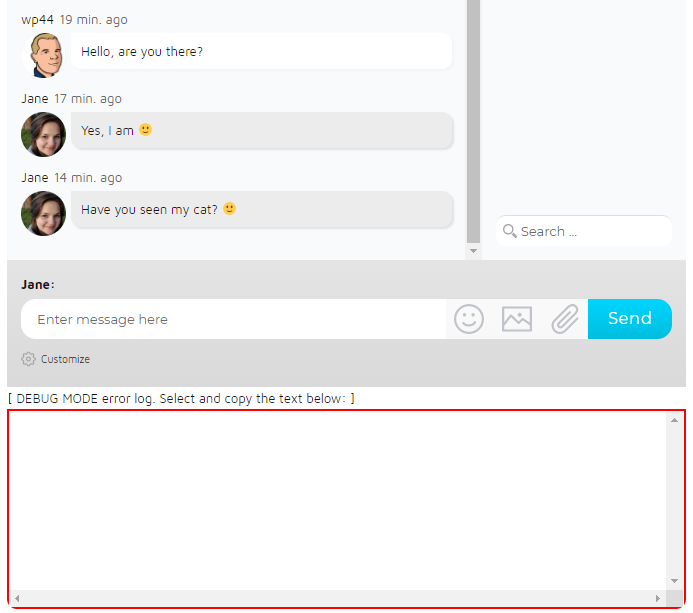
If you complete all above suggestions and there is still a problem you can report a bug. First enable Debug Mode in Wise Chat Pro settings. You can enable it on Wise Chat Pro Settings page in Advanced tab. Then open the chat again and check the red rectangle below Wise Chat Pro window for any detailed information that appear at the same time when errors are displayed. These are detailed errors and they would be crucial and required for us. Without the details we would not be able to help you.
