Twitter authentication in Wise Chat Pro
Wise Chat Pro users can use their Twitter accounts to log into the chat. Therefore there is no need to have an account in your website, but a regular Twitter account is sufficient to get authenticated.
User clicks on the blue Twitter login button and then is redirected to Twitter site where he/she logs in to Twitter as usually. Additionally the user gives Wise Chat Pro permission to use Twitter account for authentication purpose. After this the user returns to Wise Chat Pro page and immediately becomes authenticated.
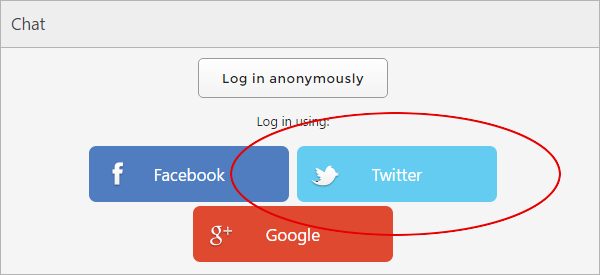
When user logs in via Twitter the following data are transferred directly to Wise Chat Pro:
- user name
- profile URL
- avatar image URL
Before you configure Twitter authentication
- Disable Anonymous Users
It is crucial.
How to set Twitter authentication
To enable Twitter authentication in Wise Chat Pro you will need API Key and API Secret. In order to get these two values you have to:
1. Log in to Twitter using your regular account: https://twitter.com/
2. Go to Twitter Application Management site: https://apps.twitter.com/
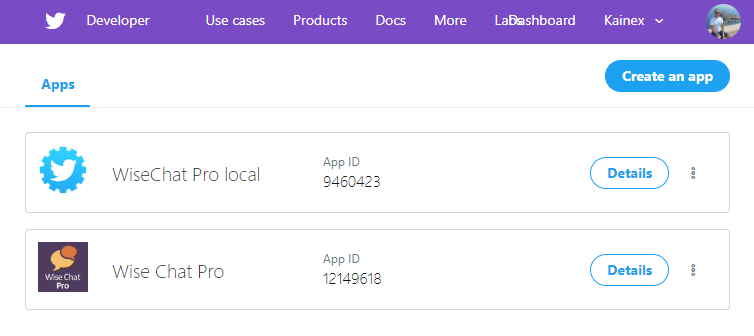
3. Click Create an app button. You will see the form:
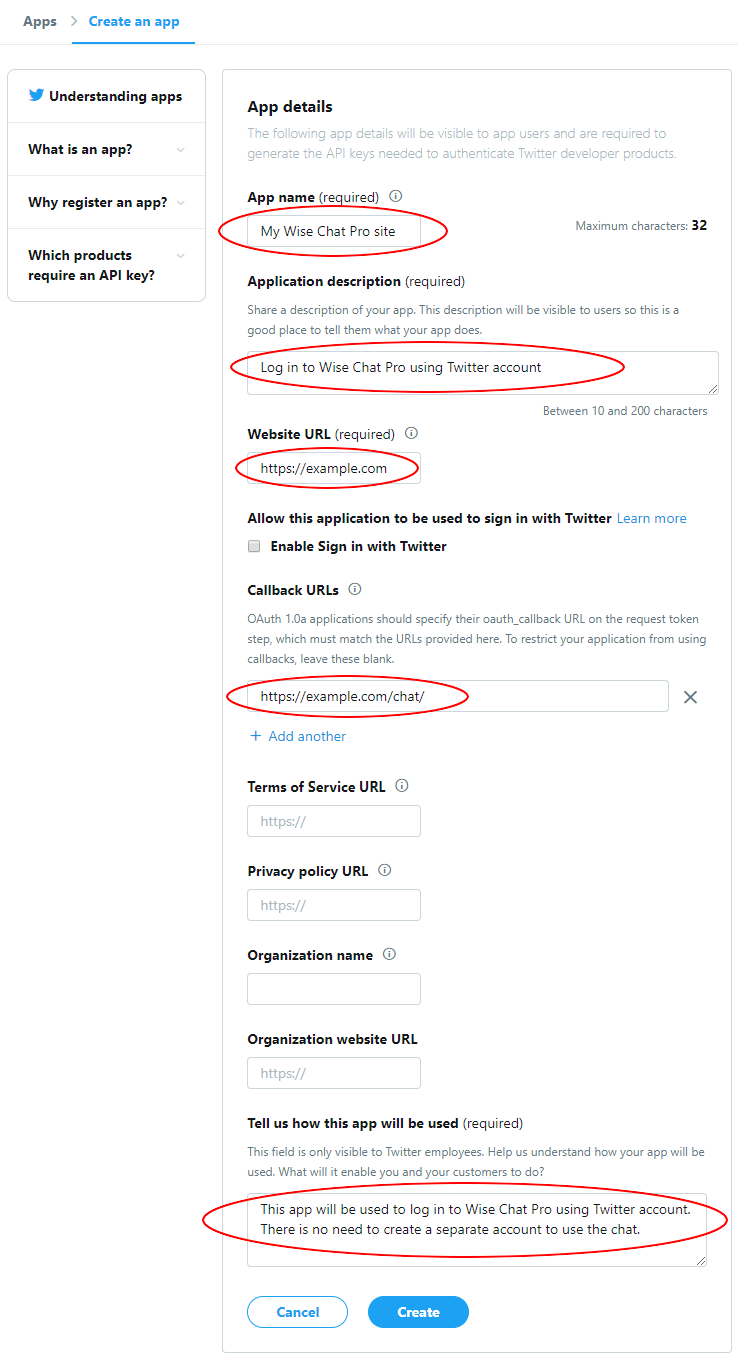
Please fill all marked fields. Be careful to put the correct URL into Callback URLs field. It is crucial. It should be the exact direct URL to the page where you have installed Wise Chat Pro on your website. After you fill the form click Create button.
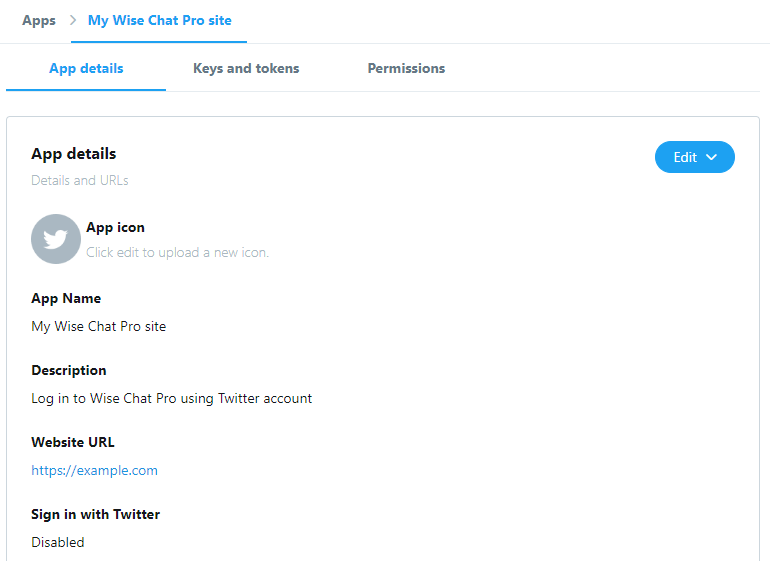
4. After the form is saved you will see detailed information of your application.
5. Click on Keys and tokens tab. You can find your API key and API secret key values here. Please copy these values for further usage on Wise Chat Pro Settings page.
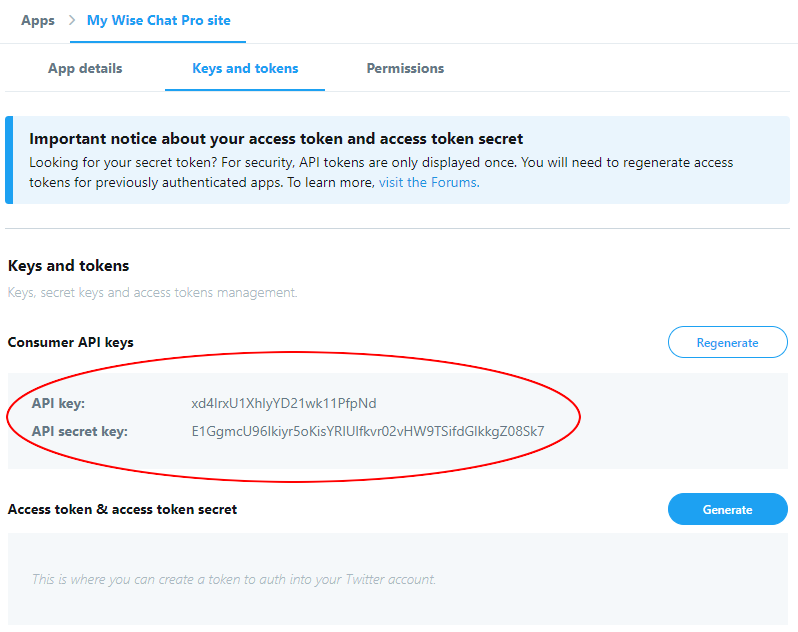
6. Log in to your WordPress website. Go to Settings / Wise Chat Pro Settings page and click External login tab. Scroll down to see the following form:
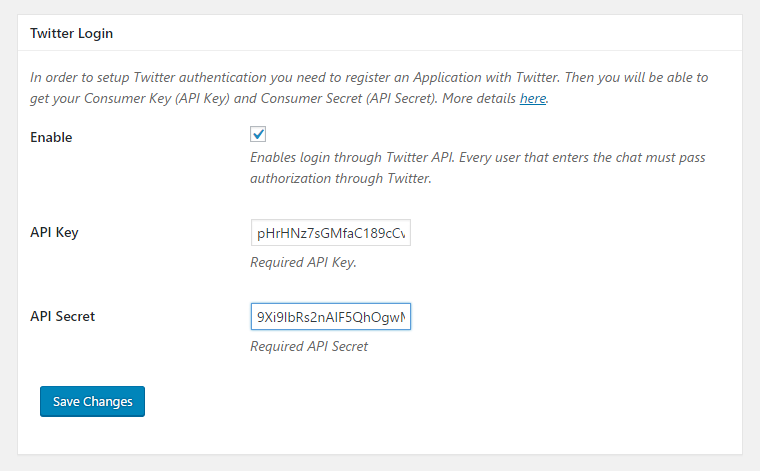
Fill API Key and API Secret fields with values that you have copied in the previous step of this tutorial. After you save the form Twitter authentication will be complete.
