Voice Messages is a function available in Wise Chat Pro since 3.3. Recording your voice and sending it as a single bubble to other users is as easy as sending typed messages. This is why Voice Messages feature opens a new chapter to your practical usage of our plugin and will add a lot more dynamics to your conversations.
How to configure Voice Messages?
- First, if you want to enable this feature go to Wise Chat Pro Settings page and Messages Posting section. Scroll down to Voice Messages Settings tab and enable the feature by ticking the checkbox.
- As soon as you refresh your chat on the front-page, you will see the new icon of the microphone next the message input field:

- In order to record a message please click the icon of a microphone.
Notice: First time you record a message, you’ll be asked to allow using the microphone in your browser. If you click Block you will see an error message in the chat window. - Now it’s time for your voice performance. You will see a stop icon and timer that counts the length of your recording:

- Click Stop when you stop speaking.
- Now you can click Send and your voice message will soon appear in the chat box ready to be listened to by your chatters.
- In addition to your recording you may also type a text message.
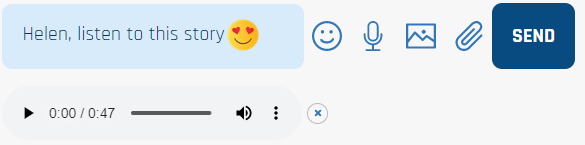
Notice: By default the maximum length of the voice message is one minute, however you may increase the length up to five minutes in the settings.
Notice: You can adjust the quality of sound in the settings. Remember, the higher quality of sound the more disc space is occupied in the Media Library.
